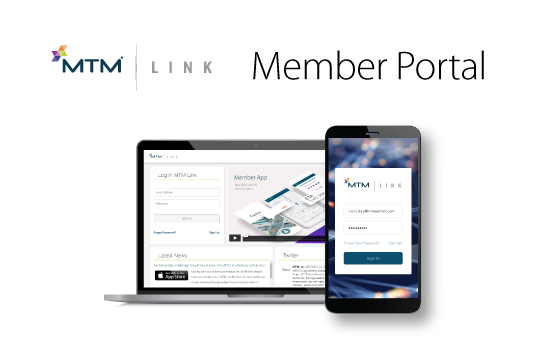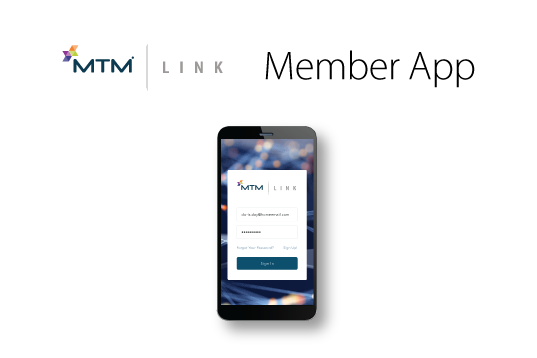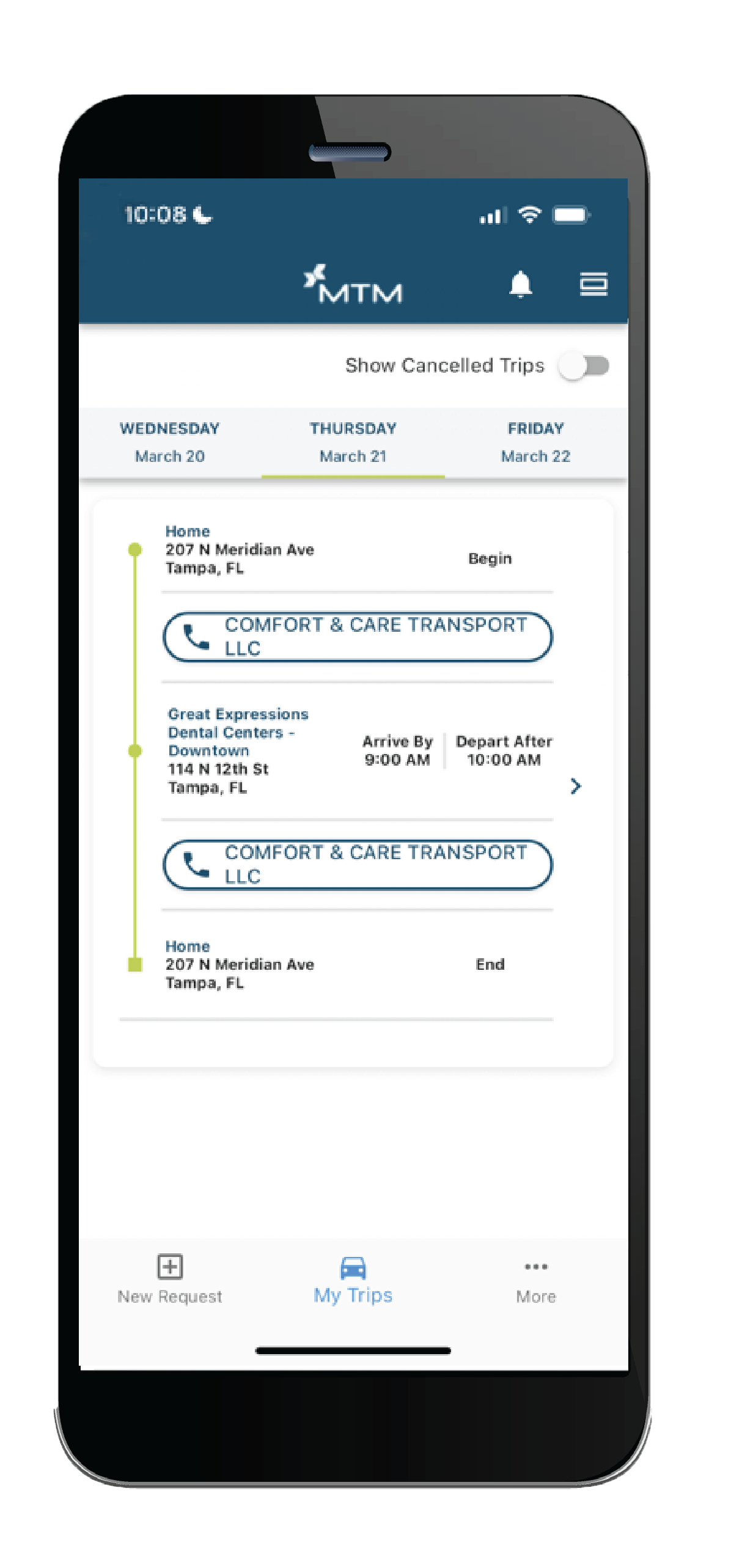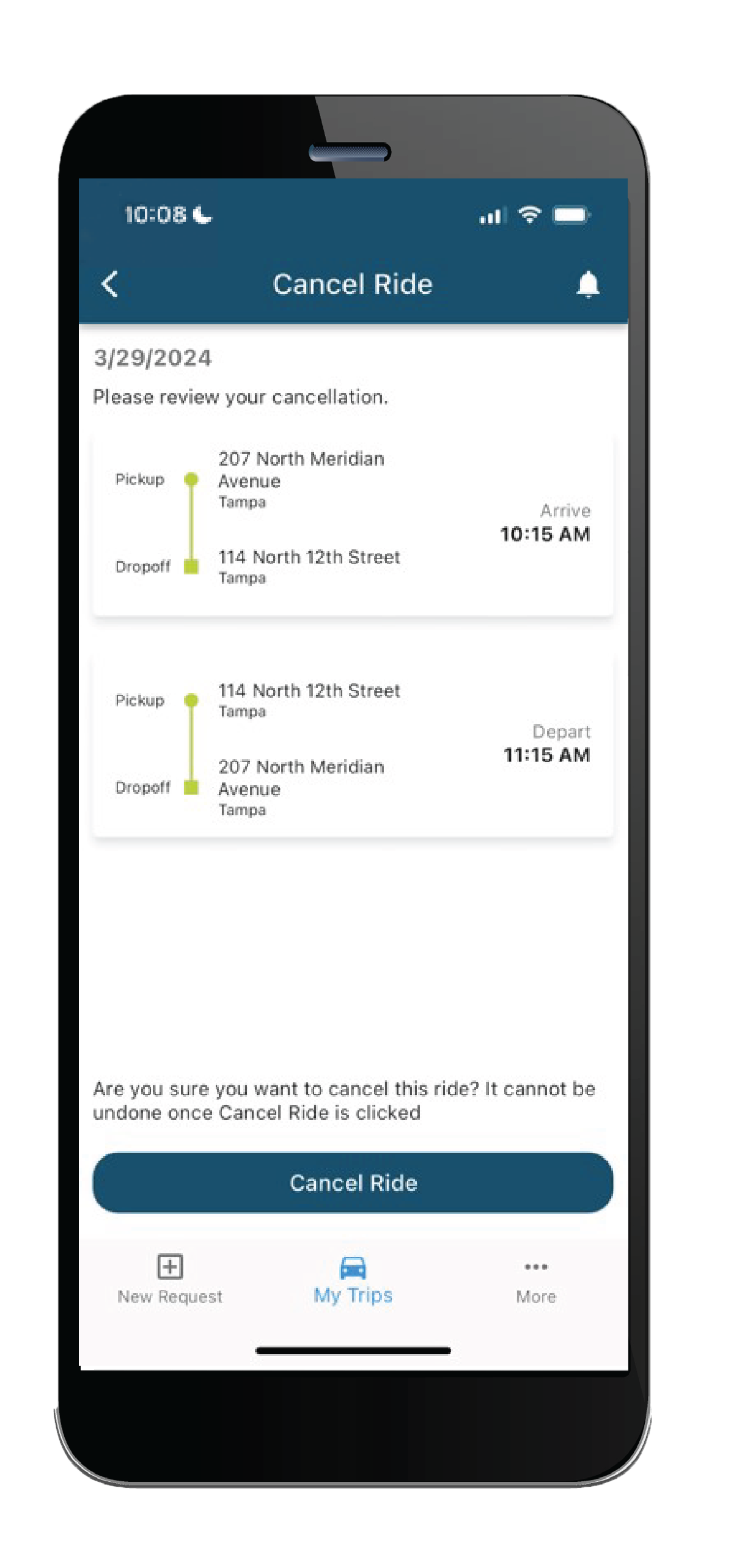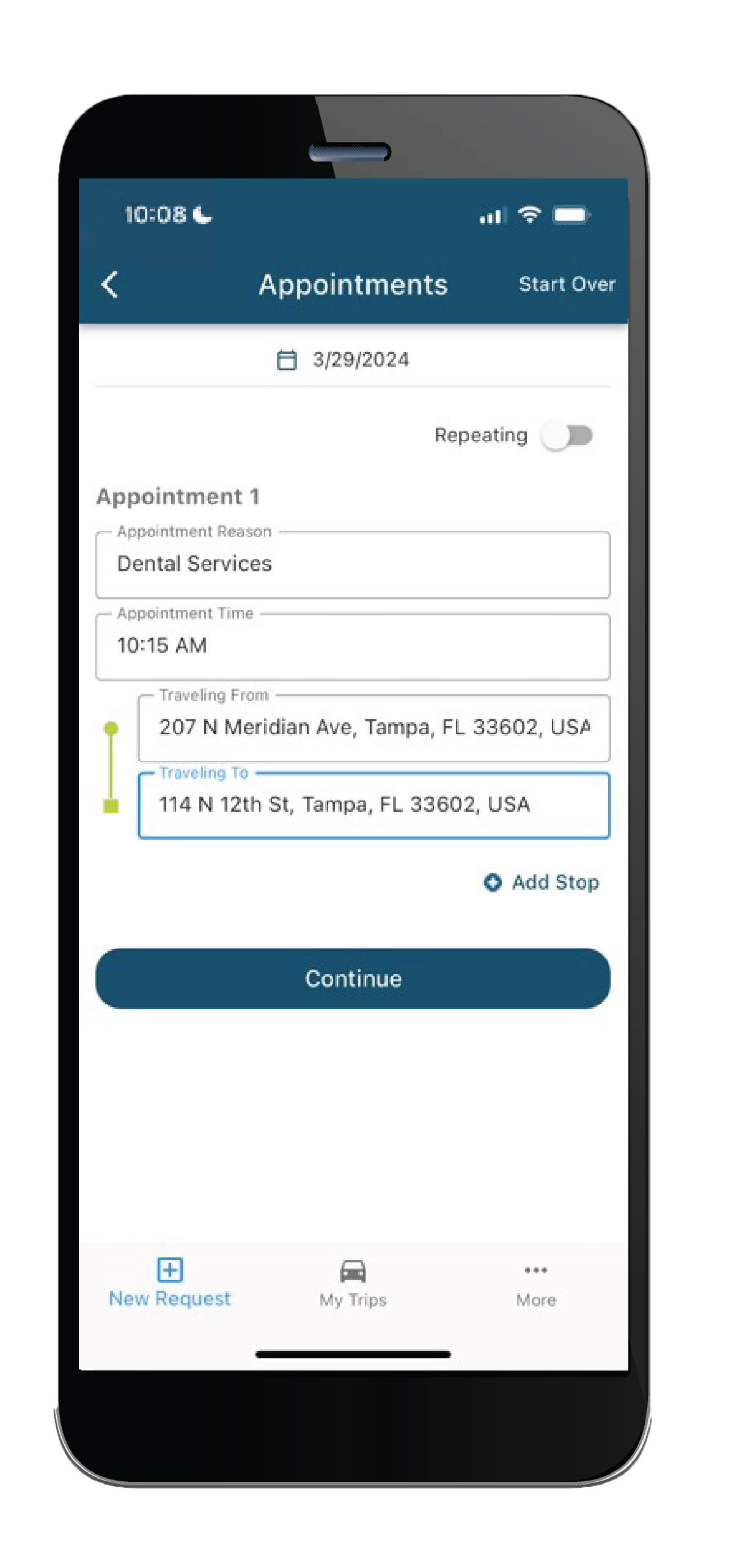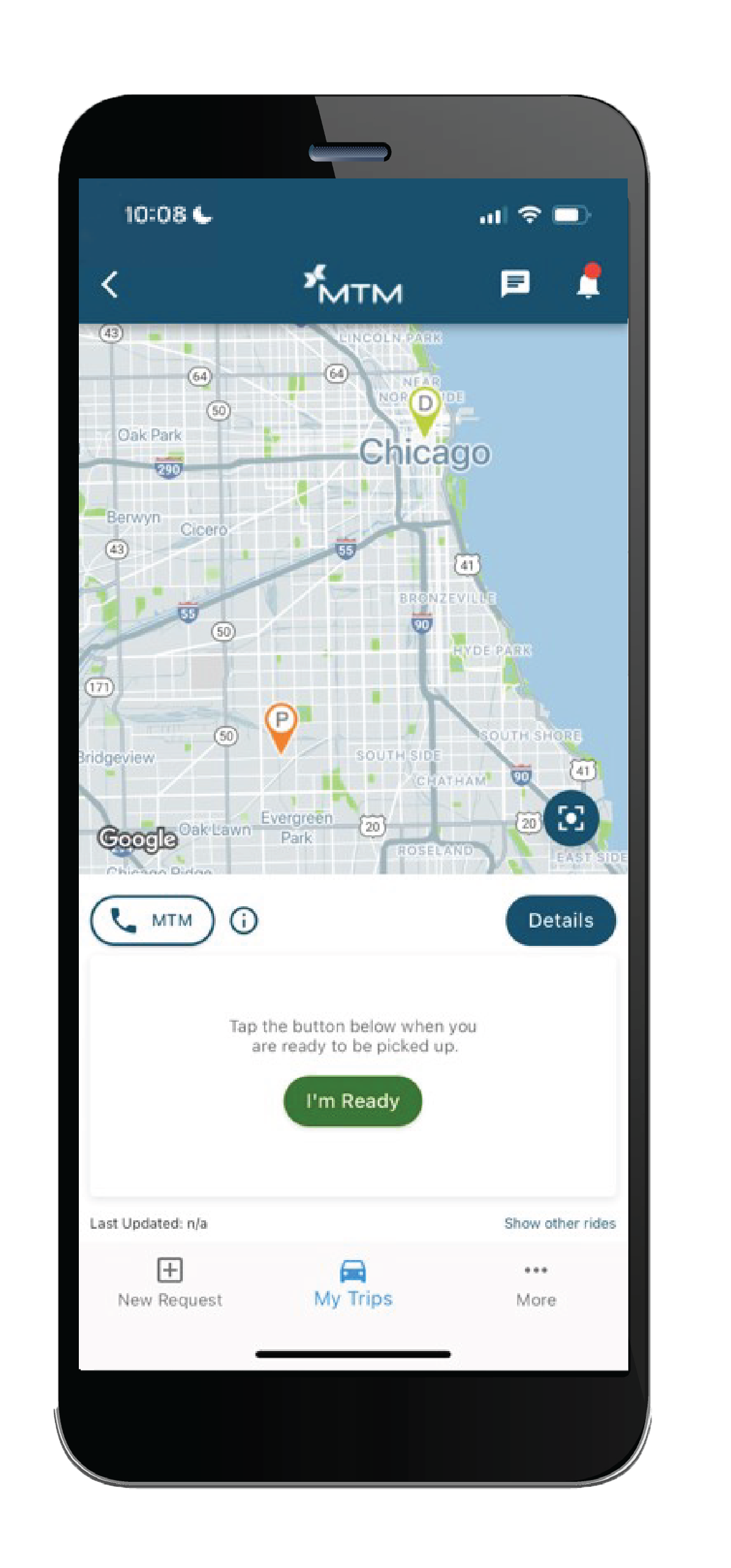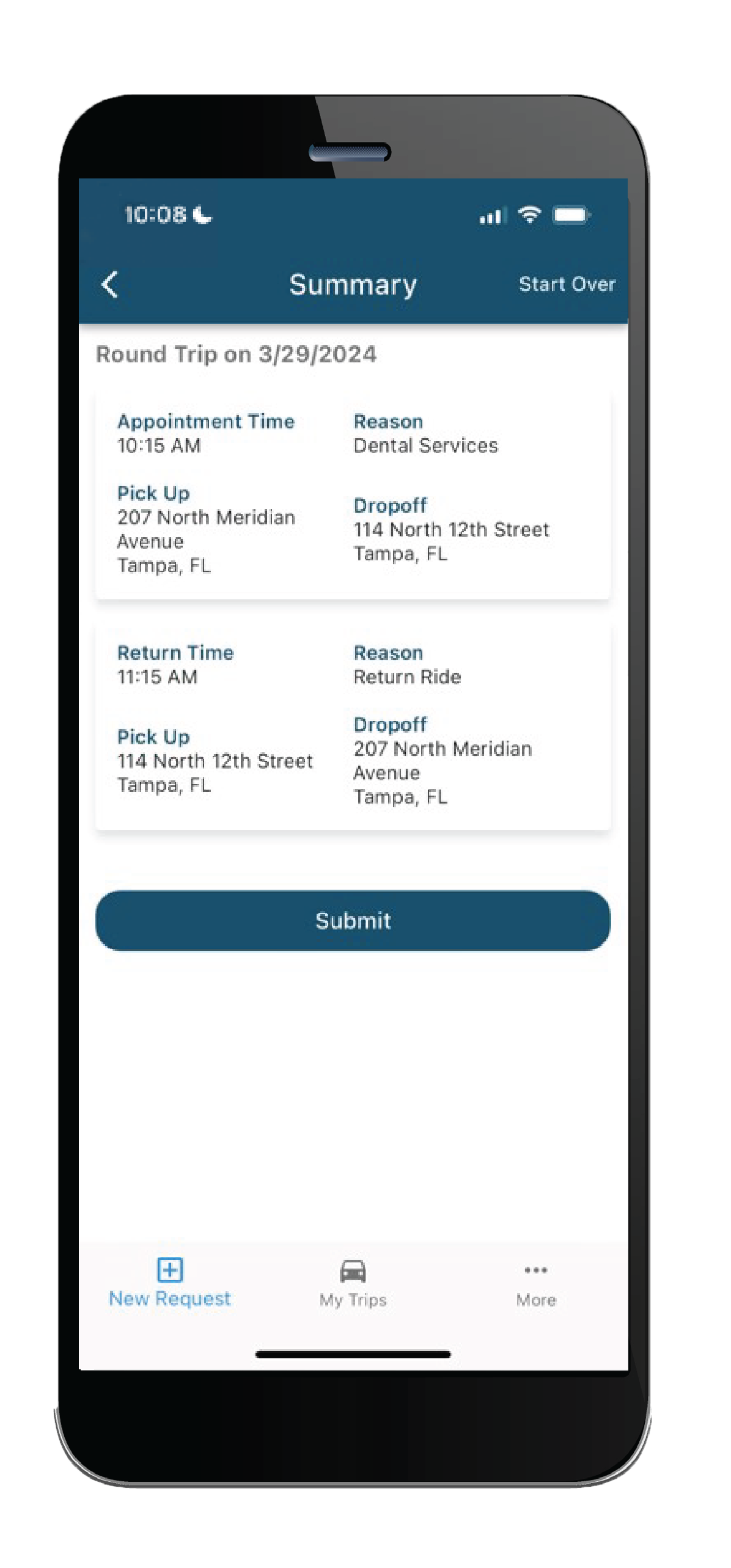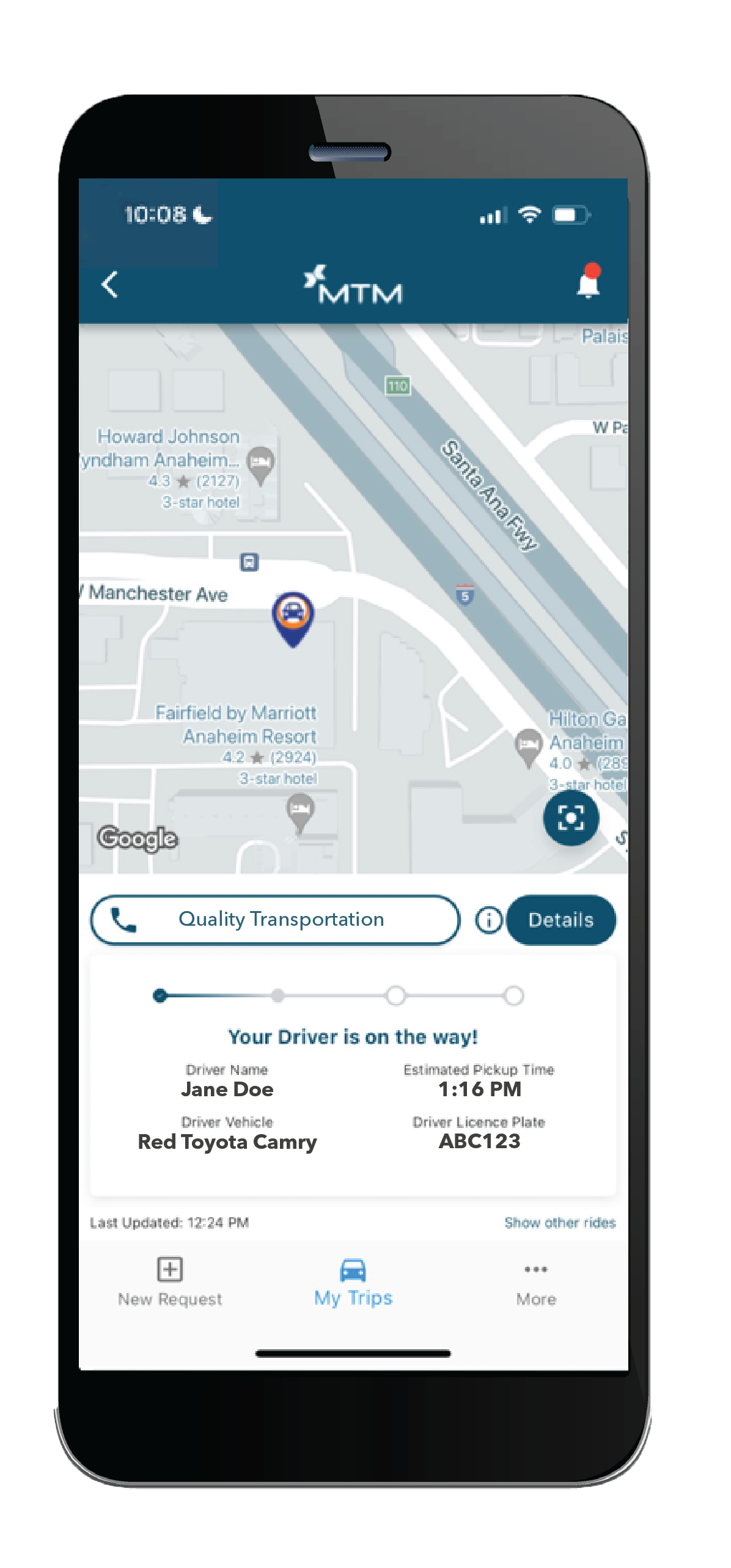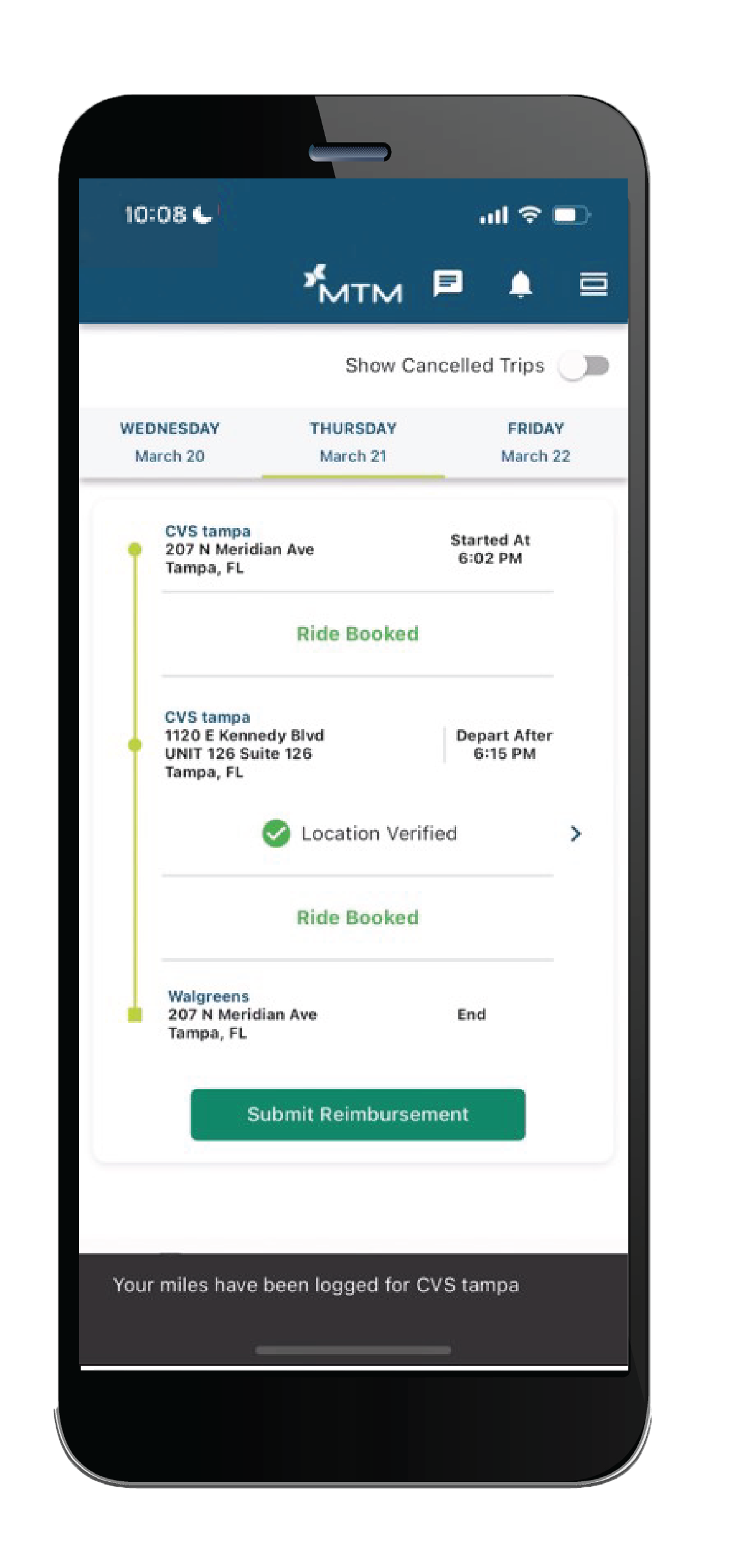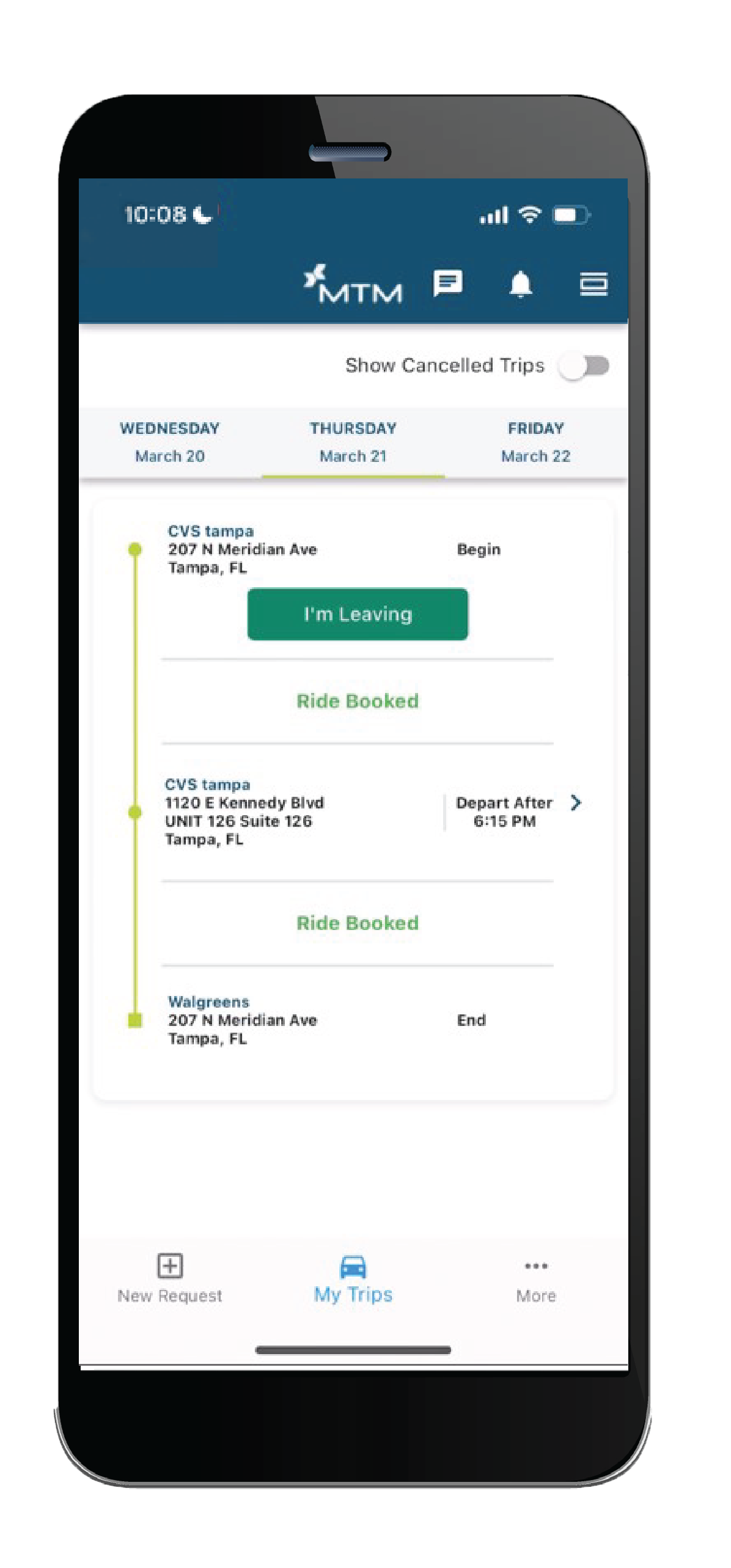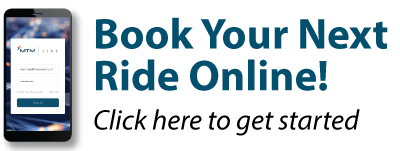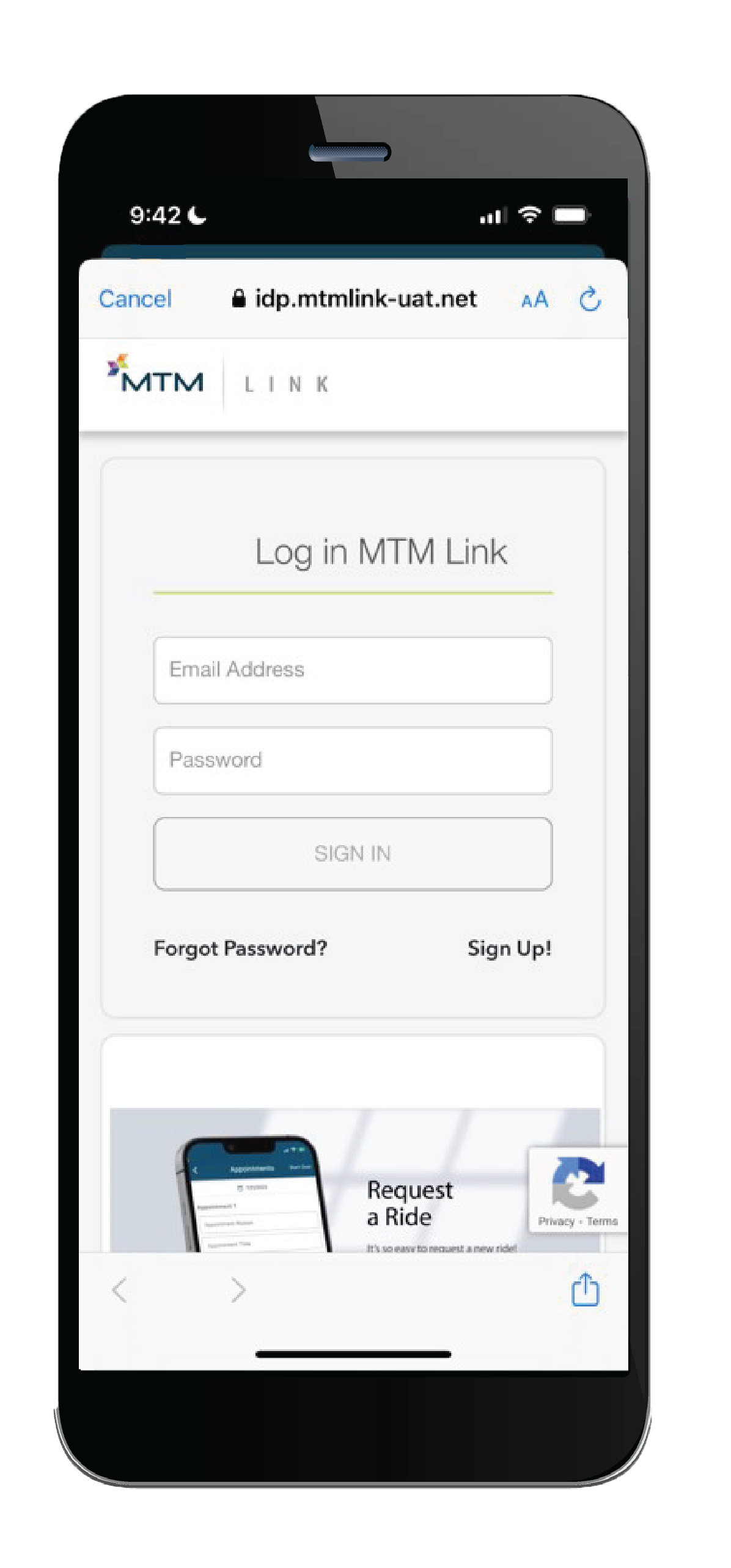
Sign In
Looking for a convenient way to manage your rides without calling MTM? We’re excited to introduce MTM Link! MTM Link allows you to request a ride, check on the status of a scheduled ride, or cancel a ride you no longer need, all from your computer or mobile device. All you have to do is log in.
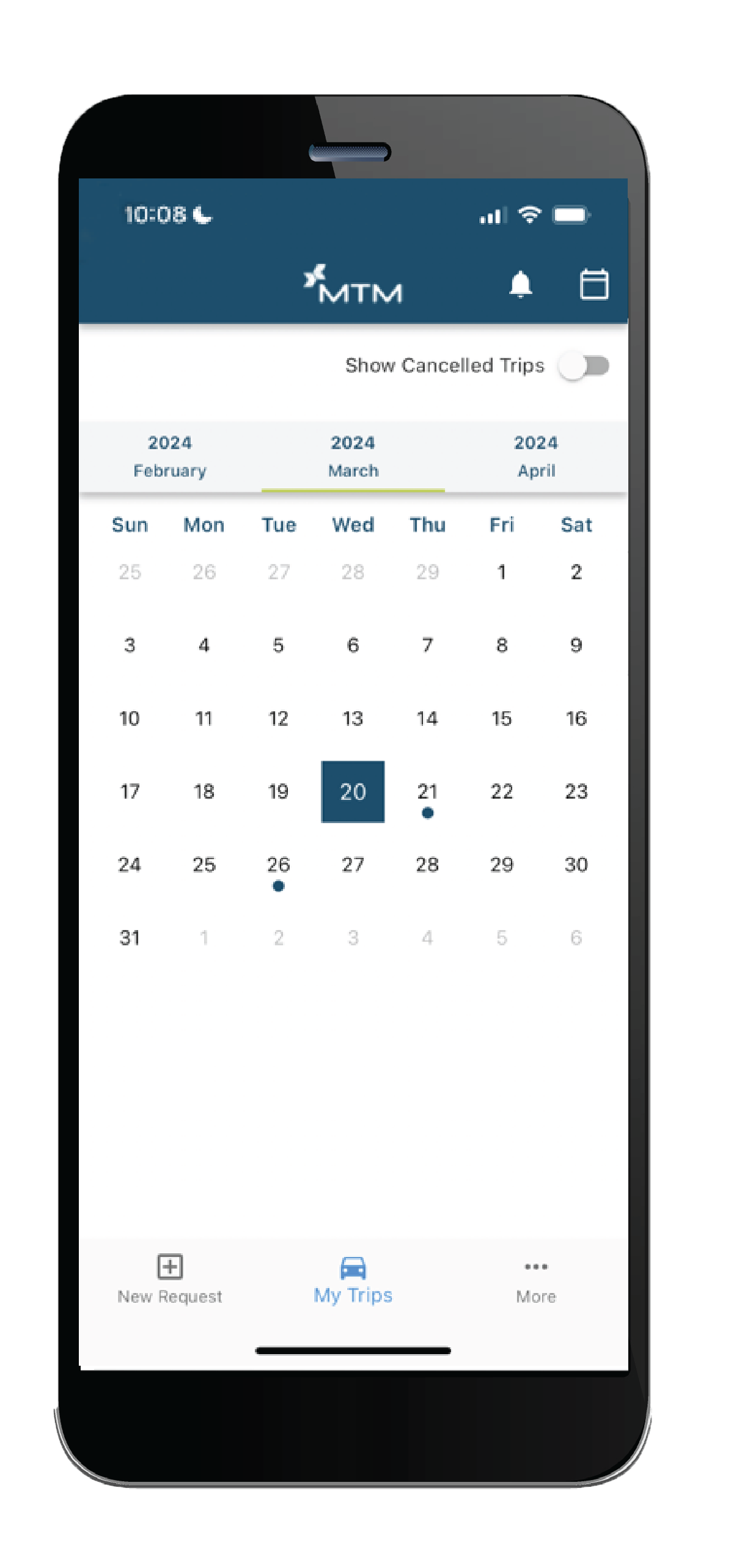
Calendar Month
Once you log in, you can see your calendar. Select a date on the calendar to review your rides for that day.